#🕵️♂️ i18n inspector for VS Code
#Used by developers from:
Inspect i18n within VS Code with powerful tools designed to streamline the translation process. Visualize, edit, and lint translated strings effortlessly using Inline Decorations & Hover Support. Extract new strings with a simple click, making localization tasks more intuitive and efficient.
Inlang is a powerful open-source
#Manage Translations directly from your Code
View translations within your code, extract new strings with a simple click, and effortlessly edit translated strings using Inline Decorations & Hover Support. Get notified of missing translations and other issues in real-time directly in your IDE.
#Inlang Tab - Transparent & Fast
You can have multiple projects in your repository. By using the inlang tab, it's easy to switch between projects. Whenever you change the source text, translations from the resource files will be automatically updated. Additionally, the tab menu provides a quick overview of any project errors in the setup.
#Quick start
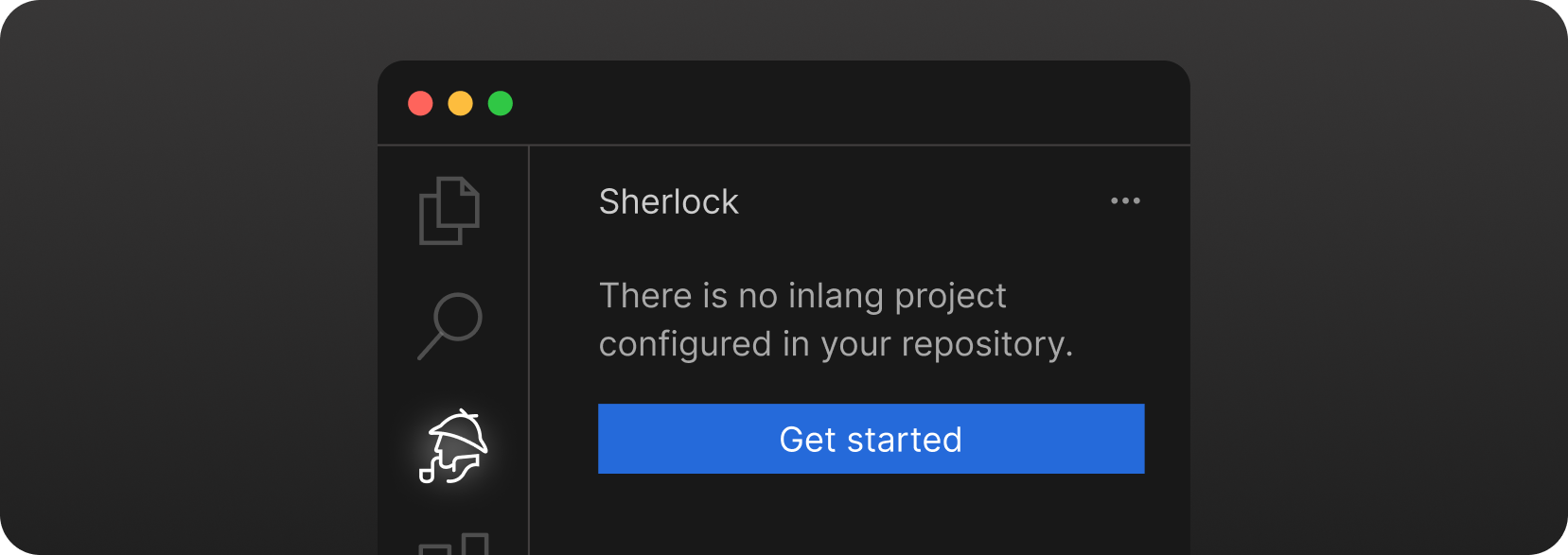
Install the extension and click Getting Started in the Inlang Tab.
#Manual setup
#1. Create a project.inlang/settings.json in the root of your project
You can use the following template when using JSON files as translation files. If not, please look for other supported resource file types:
{
// official schema ensures that your project file is valid
"$schema": "https://inlang.com/schema/project-settings",
// the "source" language tag that is used in your project
"sourceLanguageTag": "en",
// all the language tags you want to support in your project
"languageTags": ["en", "de"],
"modules": [
"https://cdn.jsdelivr.net/npm/@inlang/plugin-json@4/dist/index.js"
], // or use another storage module: https://inlang.com/c/plugins (i18next, json, inlang message format)
"settings": {}
}
#2. Decide on a syntax matcher
You should continue with installing a syntax matcher. There are multiple syntax matcher available:
- m function matcher: https://inlang.com/m/632iow21/plugin-inlang-mFunctionMatcher
- t function matcher: https://inlang.com/m/698iow33/plugin-inlang-tFunctionMatcher
- if you are using the i18next module, everything is already built-in
- if you are using next-intl, you need https://inlang.com/m/193hsyds/plugin-inlang-nextIntl
You might need another module if you are using a different resource file type. You can find all available modules here.
#3. ✨ Recommended
If you want to add lint rules to your experience, you can add them from https://inlang.com/c/lint-rules
#Requirements:
- VS Code version 1.84.0 or higher.
- Node.js version v18 or higher.
#Usage
Just highlight/select the text you want and hit cmd . or ctrl + (Quick Fix / Yellow Bulb) to open the translate dialog to provide an id for it.
Hover over the message to see the tooltip with the translation.
If something isn't working as expected, please join our Discord
#Customization
#Custom preview language
You can customize the preview language in the settings. This is useful if you want to see how your translations look in a specific language. This setting is also available in the bottom status bar.
"sherlock.previewLanguageTag": "de"
#Custom extension colors
You can customize the colors for inline annotations directly through the VS Code settings JSON file. This feature allows you to set different colors for info and error states, enhancing the readability and usability of inline annotations.
Add the following properties to your VS Code settings.json file to customize annotation colors:
"sherlock.editorColors": {
"info": {
"foreground": "#color",
"background": "rgba(number, number, number, 0.2)", // needs transparency
"border": "#color"
},
"error": {
"foreground": "#color",
"background": "rgba(number, number, number, 0.2)", // needs transparency
"border": "#color"
}
}
// or (for all extensions)
"workbench.colorCustomizations": {
"editorError.foreground": "#color",
"editorError.background": "#color",
"editorError.border": "#color",
"editorInfo.foreground": "#color",
"editorInfo.background": "#color",
"editorInfo.border": "#color"
}
#Disable Inline Annotations
You can disable inline annotations by setting the following property to false in your VS Code settings.json file or by using the command Sherlock: Toggle Inline Annotations. The default value is true.
"sherlock.inlineAnnotations.enabled": false
#Support: Join our Discord!
If something isn't working as expected or you have a feature suggestion, please join our Discord
#Requirements:
- VS Code version 1.84.0 or higher.
- Node.js version v18 or higher.

